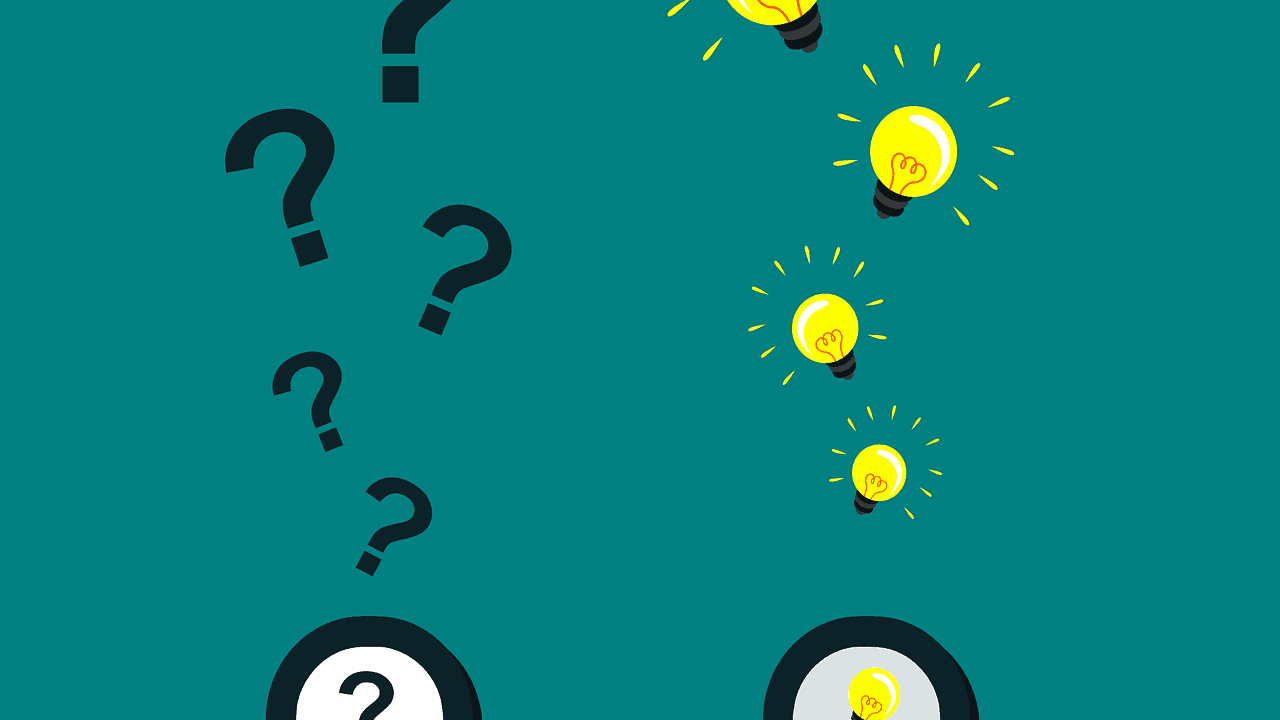If you’re facing the issue of headphones only working on one side, there are a few steps you can take to fix the problem. First, check the audio jack connection by ensuring it is properly plugged into the device you are using. Try wiggling the jack gently to see if there is a loose connection. If that doesn’t solve the issue, inspect the entire length of the headphone wire for any visible damage or fraying. If you locate any, you may need to replace the cable. Another potential cause could be a faulty headphone speaker. To troubleshoot this, carefully remove the ear cushion from the side that is not working and check for any visible damage or debris in the speaker area. If everything appears fine, try swapping the left and right headphones to determine if the issue lies with the headphones themselves. Additionally, try using them on a different device to ensure the problem is not compatibility-related. Remember to also check your audio settings on the device you are using, as sometimes the balance might be adjusted to favor one side. By following these steps, you should be able to identify and resolve the issue of headphones only working on one side.
Troubleshooting the Headphone Connection
There’s nothing more frustrating than trying to listen to your favorite music or watch a movie, only to find out that your headphones are only working on one side. This common issue can have multiple causes, but before you throw your headphones in the trash, let’s troubleshoot the headphone connection to see if we can fix the problem.
Check the Audio Source
The first step in troubleshooting your headphone connection is to check the audio source. Sometimes, the issue isn’t with your headphones, but rather with the device you’re using them with. Make sure that the audio source is working correctly by testing it with another pair of headphones or speakers. This will help you determine if the problem lies with your headphones or with the audio device.
Inspect the Headphone Cable
The next step is to inspect the headphone cable for any visible damage or loose connections. A frayed or damaged cable can cause issues with the audio signal, resulting in sound only coming through one side of the headphones. Carefully examine the entire length of the cable, paying close attention to areas where it bends or gets twisted. If you notice any cuts, exposed wires, or loose connections, it’s time to consider repairing or replacing the cable.
Check the Audio Jack
The audio jack is another potential culprit when it comes to headphones that only work on one side. Over time, the audio jack can become dirty or get clogged with debris, preventing a proper connection. Use a small, soft-bristled brush or compressed air to clean the audio jack, removing any dirt or debris that may be causing issues. Additionally, check for any visible damage to the audio jack, such as bent or broken pins. If the audio jack is damaged, it may need to be repaired or replaced.
Try a Different Device
If you’ve tried the previous steps and your headphones still only work on one side, it’s worth testing them with a different device. Sometimes, compatibility issues can arise between certain headphones and audio devices. By trying your headphones with another device, such as a smartphone or tablet, you can determine if the problem is specific to one device or if it persists across multiple devices. If your headphones work fine with another device, it may be time to troubleshoot the original audio device or consider using a different pair of headphones.
Consider Professional Repair
If all else fails and your headphones still only work on one side, it may be time to consider professional repair or replacement. Some headphone issues can be difficult to diagnose and fix without the proper tools and expertise. It’s always a good idea to reach out to the manufacturer or an authorized repair center for assistance. They can provide guidance on the best course of action and help you get your headphones back in working order.
Cleaning the headphone jack
Over time, the headphone jack can accumulate dirt, lint, and other debris, causing connection issues and resulting in sound only playing in one ear. Cleaning the headphone jack is a simple and effective way to fix this problem. Here’s how you can do it:
1. Gather the necessary tools
- Cotton swabs or cotton buds
- Isopropyl alcohol
These are the basic tools you’ll need to clean the headphone jack. Cotton swabs or buds are great for reaching into the narrow port, and isopropyl alcohol is an effective cleaning agent that evaporates quickly.
2. Power off and unplug your headphones
Before you start cleaning, make sure to turn off any audio devices and unplug your headphones. This step is crucial to avoid any damage or electrical interference during the cleaning process.
3. Dip a cotton swab in isopropyl alcohol
Take a cotton swab and lightly dip one end into the isopropyl alcohol. Be sure to not saturate the swab, as excessive liquid can damage the headphone jack.
4. Gently clean the headphone jack
Using the moistened end of the cotton swab, insert it into the headphone jack and gently rotate it to remove any dirt or debris. Be careful not to apply too much pressure, as this can cause damage. Continue this process until the cotton swab comes out clean.
5. Dry the headphone jack
After cleaning, take a dry cotton swab and insert it into the headphone jack to absorb any remaining moisture. This step is important to prevent any liquid from interfering with the audio connection.
6. Plug in and test your headphones
Once the jack is dry, plug in your headphones and test them. The sound should now play in both ears if the cleaning was successful. If the issue persists, you may need to try other troubleshooting methods or consult a professional.
Cleaning the headphone jack is a quick and easy fix for headphones that only work on one side. By following these steps, you can maintain the audio quality of your headphones and ensure a consistent sound experience.
Checking for software issues
If your headphones are only working on one side, it’s possible that the issue is not with the hardware but with the software. Here are a few steps you can follow to check for software problems:
- Restart your device: Sometimes, a simple restart can resolve software issues. Turn off your device, wait for a few seconds, and then turn it back on. This can help refresh the software and fix any temporary glitches that may be causing the headphone problem.
- Check audio settings: Ensure that the audio settings on your device are properly configured. Sometimes, the balance may be adjusted, causing audio to only play on one side. On Windows, go to the sound settings in the Control Panel and make sure the balance is centered. On Mac, you can adjust the balance in the Sound preferences pane.
- Update audio drivers: Outdated or incompatible audio drivers can also cause headphone issues. Check if there are any available updates for your audio drivers and install them. This can be done through the Device Manager on Windows or the App Store on Mac.
- Try different audio sources: Test your headphones with different audio sources, such as a different device or online audio. This can help determine if the problem lies with the software on your primary device or if it’s a hardware issue with the headphones themselves.
- Reset audio settings: If none of the above steps work, you can try resetting the audio settings on your device. This can be done by going to the system settings or control panel, finding the audio settings, and selecting the option to reset or restore the default settings. Keep in mind that this may also reset any custom settings you have for other audio devices.
By following these steps, you can troubleshoot and potentially fix software-related issues causing your headphones to only work on one side. If the problem persists even after checking for software issues, it’s likely that the problem lies with the hardware or the headphones themselves.
Assessing the headphone wiring
When you encounter an issue where your headphones are only working on one side, the first step is to assess the headphone wiring. This involves checking for any visible damage or loose connections that may be causing the problem.
| Possible Causes | Solutions |
|---|---|
| 1. Frayed or broken wires | Repair or replace the damaged wiring by soldering or using electrical tape. |
| 2. Loose or detached connections | Check for loose or detached wires inside the headphone jack or earcup and reattach them securely. |
| 3. Faulty solder joints | Inspect the solder joints for any cracks or cold solder joints and reapply solder if necessary. |
Before proceeding with any repairs, it is essential to gather the necessary tools, such as a soldering iron, electrical tape, and a multimeter, if available. These tools will help you accurately assess and fix the headphone wiring issue.
Repairing the Audio Driver
If your headphones are only producing sound from one side, it might be due to a problem with the audio driver. The audio driver is the component responsible for converting electrical signals into sound waves that you can hear. If it malfunctions, it can result in audio output issues.
Here are some steps you can take to potentially fix the audio driver:
- Check the audio jack: Start by inspecting the audio jack, where you plug your headphones into your device. Sometimes, debris or dirt can get stuck inside the jack, preventing proper contact and resulting in sound issues. Use a flashlight and a can of compressed air to blow out any dust or lint that may be present. Make sure to insert and remove the headphone plug a few times to clean the contacts.
- Test with different devices: Sometimes, the issue might not lie with your headphones but with the device you are using. Test your headphones on different devices such as smartphones, laptops, or audio players to see if the problem persists. If the headphones work fine on other devices, then the issue likely lies with your original device.
- Update your audio driver: Outdated or corrupt audio drivers can cause sound problems. To fix this, you can try updating the audio driver on your computer. Go to the manufacturer’s website or use software like Driver Booster to download and install the latest driver updates for your audio device.
- Restart your audio service: Sometimes, the audio service on your computer can encounter glitches that affect the headphones’ functionality. Restarting the audio service can help resolve these issues. On Windows, press the Windows key + R, type “services.msc” in the Run dialog box, locate “Windows Audio,” right-click it, and select “Restart.” On macOS, go to “System Preferences,” select “Sound,” click on the “Output” tab, and switch to a different output device before switching back to your headphones.
- Try a different audio cable: If your headphones have a detachable audio cable, try using a different cable to see if the problem lies with the cable itself. Sometimes, the wires inside the cable can get damaged, leading to audio output issues. Use a cable from a different pair of headphones or purchase a replacement cable if necessary.
- Reset audio settings: If none of the above steps work, you can try resetting the audio settings on your device. This will revert any customized settings back to their default state. On Windows, right-click the volume icon in the taskbar, select “Playback devices,” right-click your headphones, and choose “Properties.” In the properties window, click the “Restore Defaults” button. On macOS, go to “System Preferences,” select “Sound,” click on the “Output” tab, and select your headphones before clicking the “Use Default” button.
Replacing the Headphone Cord
If your headphones are only working on one side, the problem could be with the cord. Over time, the cord can become damaged or frayed, leading to connectivity issues. Replacing the headphone cord is a relatively simple process that can save you from having to buy a new pair of headphones.
- Step 1: Start by gathering the necessary tools. You will need a replacement cord, a small screwdriver (usually a Phillips head), and a pair of scissors or wire cutters.
- Step 2: Locate the point where the headphone cord connects to the ear cups. This is typically a small opening or port where the cord is inserted and secured.
- Step 3: Use the small screwdriver to remove any screws or fasteners that are holding the cord in place. Be sure to keep track of these small pieces to avoid losing them.
- Step 4: Once the cord is released, carefully pull it out from the ear cup. If there is any adhesive holding the cord in place, gently loosen it with the screwdriver or your fingers.
- Step 5: Take your replacement cord and insert it into the same opening or port where the old cord was located. Make sure it is securely in place.
- Step 6: If the replacement cord is longer than the original, use the scissors or wire cutters to trim it to the desired length. Be careful not to cut the wires inside the cord.
- Step 7: If there were screws or fasteners holding the old cord in place, reattach them to secure the new cord. Make sure they are tightened properly.
- Step 8: Repeat the process for the other side of the headphones if necessary.
- Step 9: Test the headphones to ensure both sides are working properly. If they still only work on one side, there may be another issue that needs to be addressed.
Replacing the headphone cord is a cost-effective solution that can extend the life of your headphones. With a replacement cord and a few basic tools, you can easily fix the issue of one side not working. Remember to take your time and be gentle when working with the headphones to avoid causing any further damage.
Seeking professional help for headphone repair
If you have tried all the DIY methods and your headphones still only work on one side, it may be time to consider seeking professional help for repair. While it can be tempting to try fixing them yourself, a professional technician will have the necessary skills and equipment to properly diagnose and fix the issue.
Here are a few reasons why seeking professional help for headphone repair is a good option:
- Expertise: Professional technicians specialize in repairing electronic devices, including headphones. They have extensive knowledge about different headphone models and common issues they may face. Their expertise ensures that your headphones are in capable hands.
- Proper diagnosis: Sometimes, the issue with your headphones may not be obvious or easily identifiable. Professional technicians have the experience to diagnose the problem accurately. They can determine whether the issue lies with the headphone driver, the audio jack, or any other component.
- Specialized tools and equipment: Repairing headphones often requires specialized tools and equipment. Professional repair centers are equipped with these tools, making it easier for them to fix the specific issue with your headphones. Trying to repair the headphones without the right tools can lead to further damage.
- Quality assurance: When you seek professional help, you can typically expect a warranty or guarantee on the repair work. This means that if the problem persists or resurfaces within a certain period, you can have the headphones fixed again at no additional cost. This gives you peace of mind knowing that you won’t have to worry about the issue recurring.
FAQs – How to Fix Headphones That Work on One Side
Why is audio only playing on one side of my headphones?
There could be several reasons why your headphones are only playing audio on one side. It could be due to a loose or damaged connection, a faulty audio jack, or an issue with the headphone driver. The following FAQs will guide you on how to troubleshoot and fix this common problem.
How can I fix loose connections in my headphones?
If you suspect a loose connection, start by checking the headphone’s cable and connectors for any visible damage or fraying. Ensure that the connection to the audio source is secure. You can also try gently adjusting and wiggling the cable near the connection points to see if audio starts playing on both sides. If this doesn’t work, you may need to replace the cable or consult a professional for repair.
What do I do if the audio jack is causing the issue?
If you suspect the audio jack is causing the problem, try using a different device or audio source to eliminate the possibility of a device-specific issue. Inspect the audio jack for any debris, dirt, or damage. Use compressed air or a soft brush to clean out any foreign particles. If the issue persists, the audio jack may need to be replaced or repaired by a professional.
How can I troubleshoot issues with headphone drivers?
If the problem is related to the headphone driver, start by checking if it is properly installed on your computer or device. Update the audio drivers to the latest version if available. Restarting your device or reinstalling the audio drivers might also help resolve the issue. If none of these actions work, consider contacting the manufacturer for further assistance.
Thank You for Visiting!
We hope these FAQs have helped you in fixing your headphones that only played audio on one side. Remember to always check the connections, clean the audio jack, and ensure driver compatibility for optimal performance. If the issue persists, don’t hesitate to consult a professional or reach out to the manufacturer for support. Thanks for reading, and we look forward to seeing you again!